This article is being updated. Please be aware the content herein, not limited to version numbers and slight syntax changes, may not match the output from the most recent versions of Bright. This notation will be removed when the content has been updated.
Prerequisite:
In order to use PXE booting, the VirtualBox Extension Pack should be installed.
Create a Virtual Machine (VM) for the head node
- Click on the “New” icon.
- Choose the Name of the VM, Operating System and Version of the operating system to be installed.
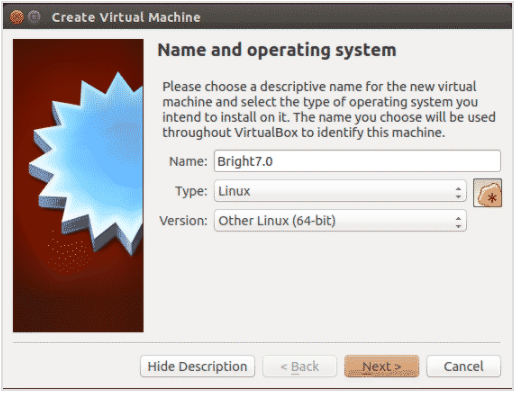
- Configure the memory as suggested in the section on minimal hardware requirements in the Bright manuals (eg: section 2.1.1 in the Bright 6.x Administrator Manual, section 3.1.1 in the Bright 7.0 Installation Manual). For versions beyond 7.0, additional RAM may be needed for the install process — for example, a total of at least 2.6GB for Bright 8.1 — but after the installation is done it can be backed down to recommended value suggested in section 3.1.1 of the Bright Installation manual. In the following, we’ll assume a Bright 6.0 installation.
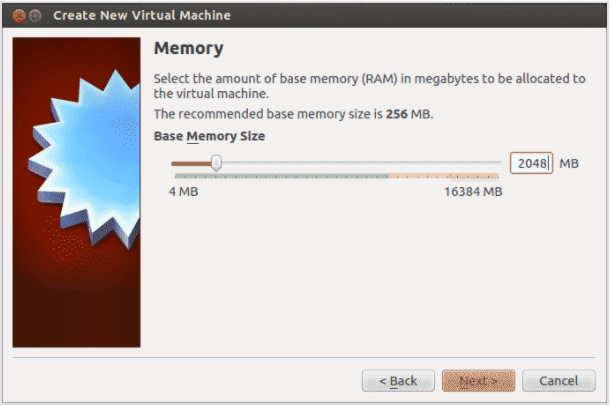
- Create a new 80GB dynamically allocated VDI hard disk and mark it as Start-up Disk.
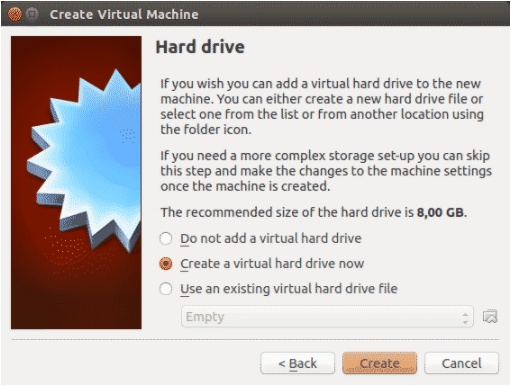
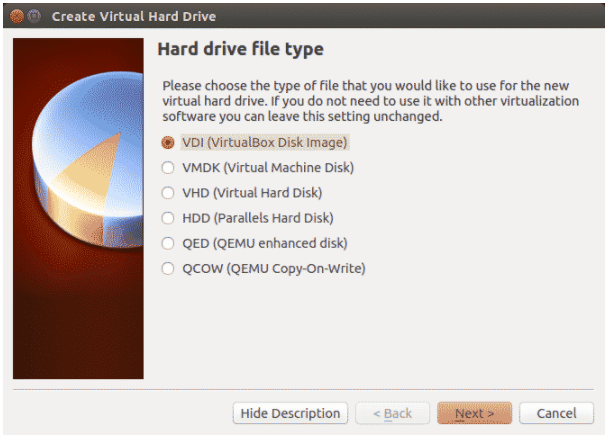
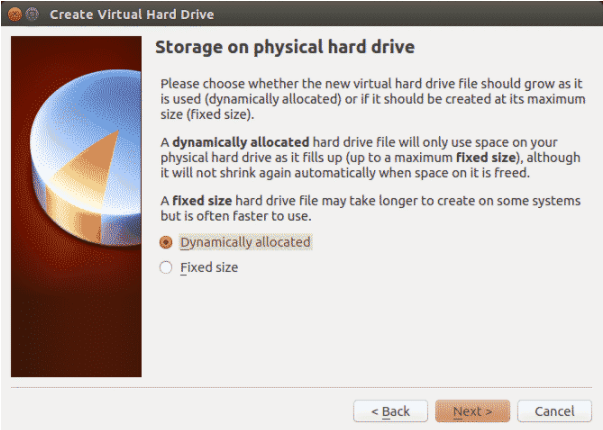
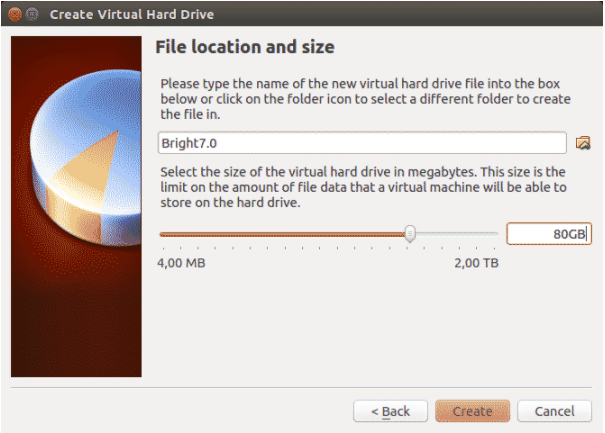
- Click “Create” to start creating the VM.
Add Interfaces to the Head Node
- Right click on the created virtual machine and click settings.
- Choose network.
- Set Adapter1 as Internal Network to be used as an internal interface to be attached to the internalnet
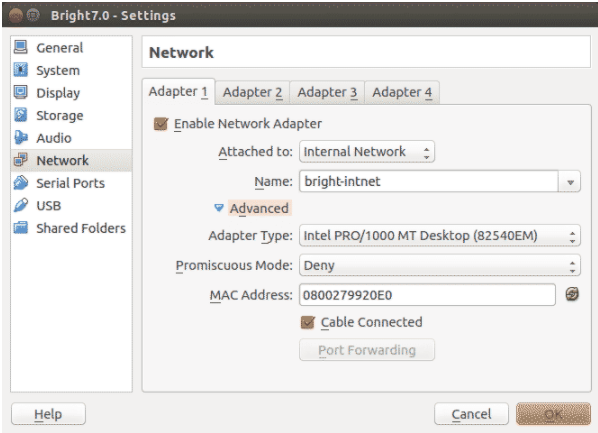
- Set Adapter2 to be Bridged. This will be used as an external interface and will be attached to externalnet.
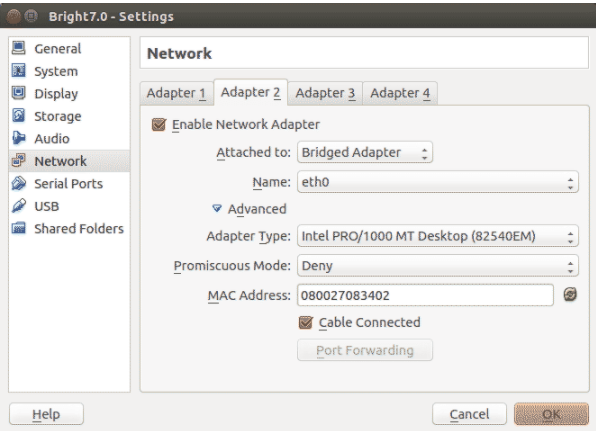
Mount Bright DVD
- Right-click on the created virtual machine and click settings.
- Choose “Storage”. Then click on the “Add CD/DVD Device” icon.
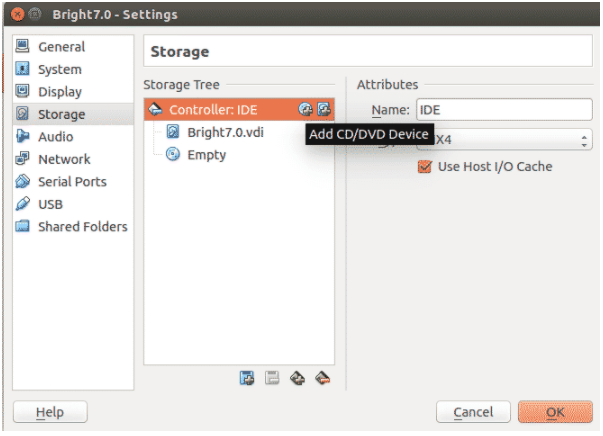
- Click on “Choose Disk” and choose a Bright DVD ISO to be mounted. Click “Open”, and then click “OK”.
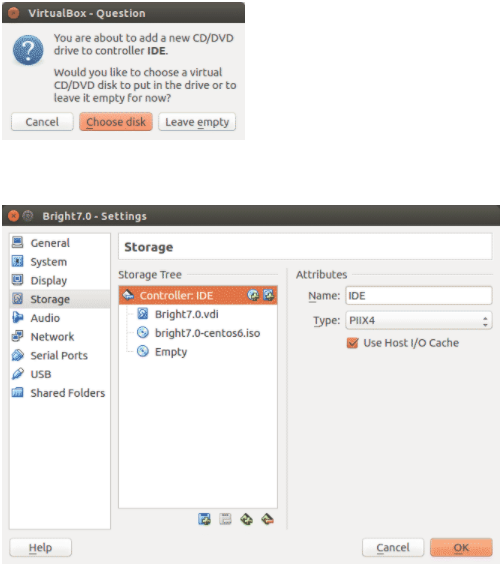
- Start the virtual machine and begin the bare-metal Bright installation method (section 3.3 in the Bright 7.0 Installation Manual).
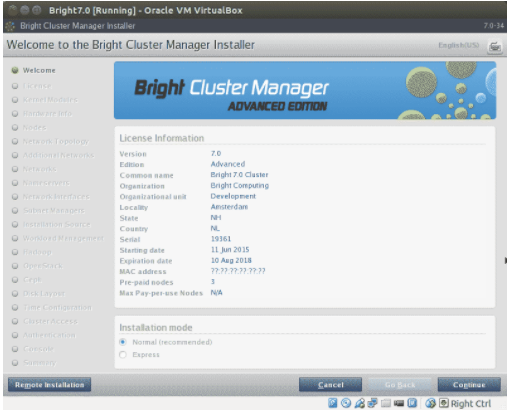
Create a VM for the Compute Node
The VM for the compute node should be created in the same way that the VM for the head node was created except that the compute node will only have one network interface. This interface will be connected to the internal network. The connection can be set like this:
- Choose “Network”.
- Attach Adapter1 to the Internal Network. This will be used as an internal interface to be attached to internalnet.
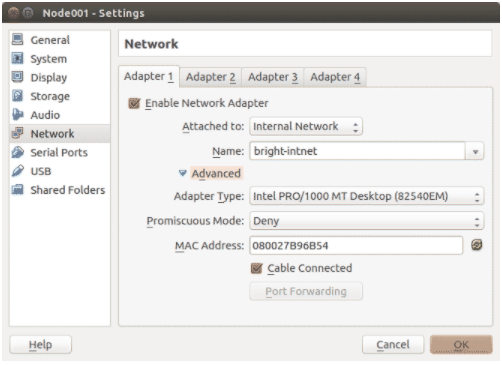
- Chose “System”.
- Re-configure the boot order to start with Network (PXE).
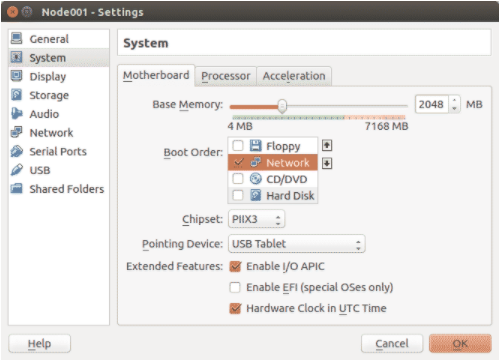
- Chose “Storage”. Then select and remove the CD/DVD Device.
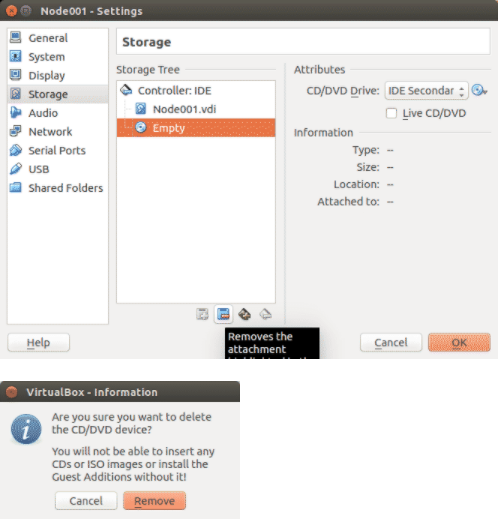
- Start the node.
The node should start using a PXE boot from the head node, and should reach a fully booted up state, presenting a login prompt, just as in the case of physical nodes.
Troubleshooting
Issue: Even though the VirtualBox Extension Pack is installed, the DHCP request performed during a PXE boot is failing because of malformed packets (as seen after using a tool like Wireshark to troubleshoot the connection between the head node and compute node).
Solution: Try changing the Adapter Type of each network Adapter on both the head node and compute node virtual machines to one of the Server options (i.e. T Server or MT Server).
