Purpose
The default bare-metal installation is relatively straightforward, so a bare-metal remote installation isn’t a common need. However, a bare-metal remote installation is useful when the person who can physically access the cluster hardware is expected to spend minimal time at its physical location, and the aim is to set it up to allow an administrator who is not physically there to configure the cluster.
Some possible examples:
- When installing Base Command Manager (BCM) on a head node in a remote data center.
- This involves a third party (generally a data center administrator) willing to assist with the the cluster installation on the hardware.
- Afterward, the data center administrator can let the cluster administrator log into the head node and do the rest remotely.
- When the cluster administrator needs to rush off somewhere else, but would like to complete the process remotely.
- When the cluster administrator needs help from Bright support due to an obscure problem during installation, and wants Bright to take over the installation.
Procedure
The BCM DVD is put in the head node, and the head node is made to boot from it.
1. From the installer startup screen seen at the head node, click on the Start installation button:
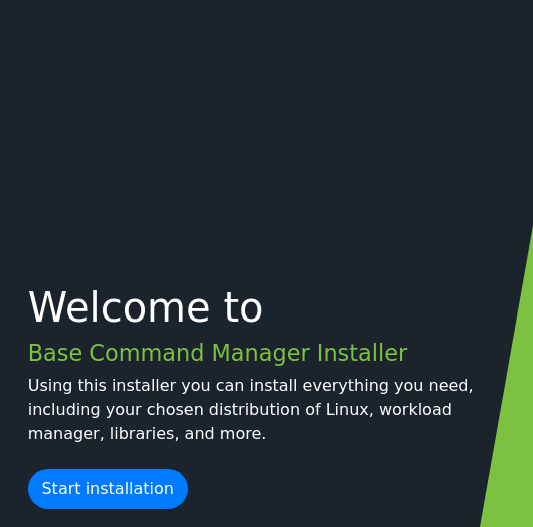
2. At the NVIDIA EULA window, click on Continue remotely.
3. This will bring up the configure network window, where an interface can be configured so the BCM installer will be remotely accessible: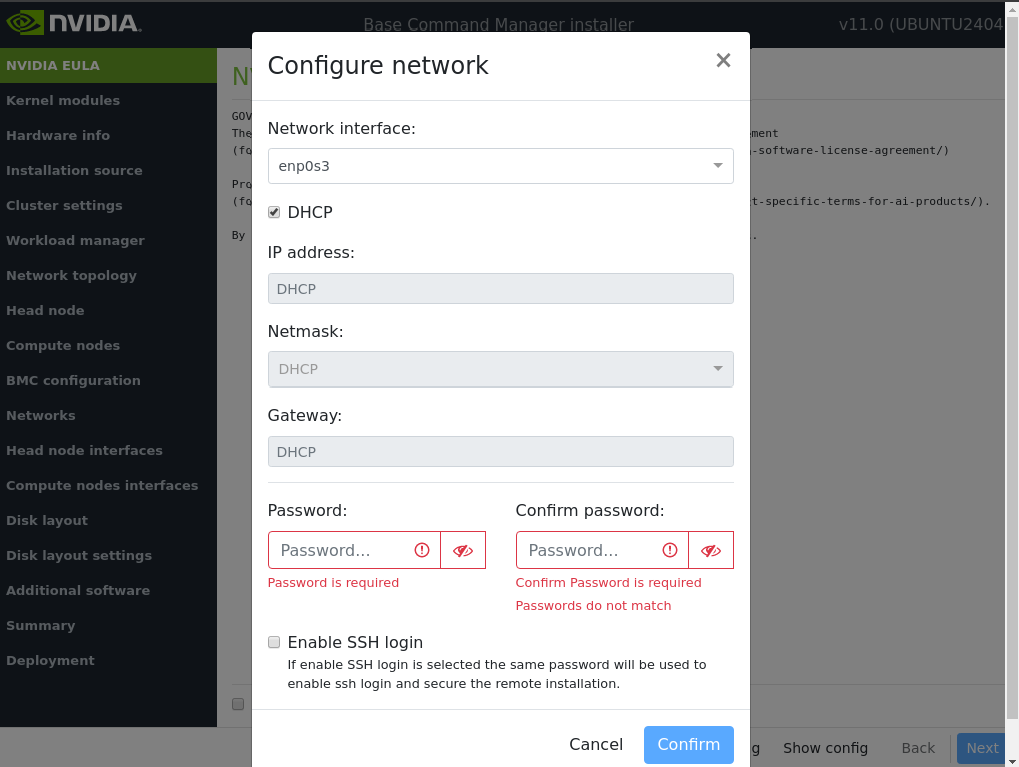
4. Here you will need to configure:
- The IP address, netmask, and gateway
- Alternatively, you may use DHCP if available to the head node.
- A password for SSH root access:
5. After the interface is up, the remote administrator can SSH into the BCM installer to start remote installation.
6. At this point, the third party who is physically at the head node can leave it, and the cluster administrator can take over the installation procedure:
$ ssh root@<IP>root@<IP> password:#
7. At this point, the cluster administrator customizes the build-config.xml file to suit the hardware configuration of the head node:
# vim /cm/build-config.xml8. Once this configuration is completed and saved, the cluster administrator can remotely start the installation with the command:
# /cm/cm-master-install9. This command will return the prompt: Please specify the build config to use
- The default option is to use the build config in
/cm/build-config.xml, which was configured above - However, additional options are shared below:
USAGE:/cm/cm-master-install --config <path to build config> [OPTIONS]
OPTIONS:
--config - The xml build config file
(default: /cm/build-config.xml)
--mountpath - Path of CD/DVD if already mounted
--cdrom - CD/DVD to use (cannot use with --mountpath)
--help - Print this help
EXAMPLES:
/cm/cm-master-install --config /cm/build-config.xml
/cm/cm-master-install --config /cm/build-config.xml --cdrom /dev/hdc
/cm/cm-master-install --config /cm/build-config.xml --mountpath /mnt1/cdrom
/cm/cm-master-install --help
# /cm/cm-master-install --config /cm/build-config.xml
[1/12] Parsing build config ..... [ OK ]
Please set the root password:
Please repeat the password:
[2/12] Mounting CD/DVD-ROM ..... [ OK ]
[3/12] Partitioning harddrives ..... [ OK ]
[4/12] Installing <Base OS> ..... [ OK ]
[5/12] Installing distribution packages ..... [ OK ]
[6/12] Installing Bright Cluster Manager packages ..... [ OK ]
[7/12] Configuring kernel and setting up bootloader ..... [ OK ]
[8/12] Installing <Base OS> software image ..... [ OK ]
[9/12] Installing distribution packages to software image ..... [ OK ]
[10/12] Installing Bright Cluster Manager packages to software image ..... [ OK ]
[11/12] Finalizing installation ..... [ OK ]
[12/12] Initializing management daemon ..... [ OK ]
Do you want to reboot[y/n]:y
Rebooting ...
