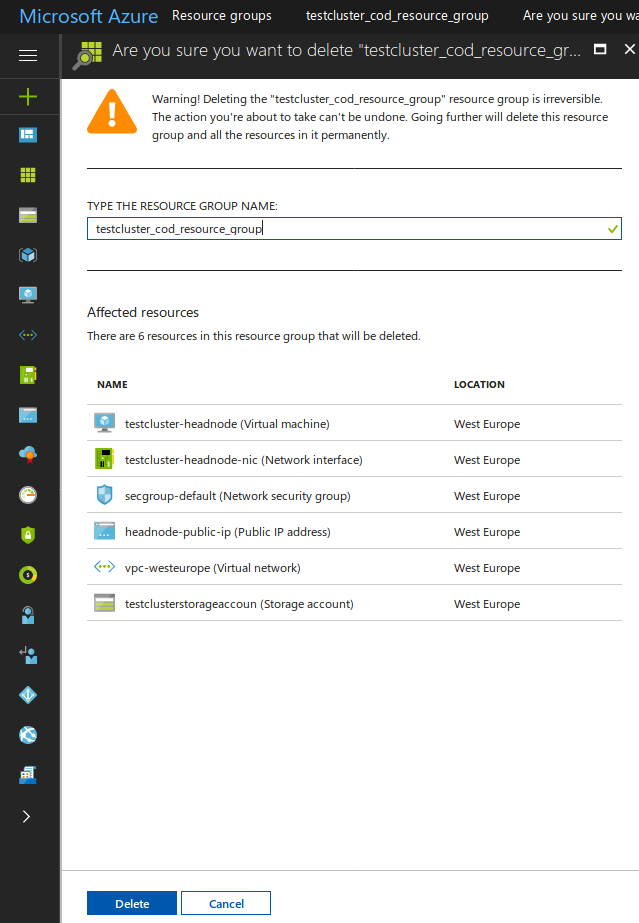This article is being updated. Please be aware the content herein, not limited to version numbers and slight syntax changes, may not match the output from the most recent versions of Bright. This notation will be removed when the content has been updated.
[Background note: COD clusters are clusters that run with Bright’s cluster-management software, entirely within AWS or Azure. You can create a COD cluster using Bright’s Customer Portal, or by using a tool installed on each Bright 8.0+ cluster.]
Common considerations for removing a COD running in AWS or Azure:
Once you have finished with running the COD cluster, you will need to remove it. You can always terminate the cloud compute nodes (cnodes) of the cluster from within Bright’s management interface (Bright View or cmsh). However, at the time of writing (August 2017), to remove the head node and other auxiliary underlying resources (such as networks, subnets, disks, and IP allocations), you still need to use the portal or console of the cloud provider.
For AWS:
(Following on from the common part in the section at the start)
To remove the cluster, log in to the AWS web portal, either via:
https://console.aws.amazon.com/console/home
or, if you’re using an IAM account, log in via the URL specific to your domain (ask your local AWS admin for the URL).
From the top right dropdown, select the AWS region that your cluster is in.
Then:
– From the “Services” dropdown, top left, select ‘EC2’ under ‘Compute’.
– Select ‘Running Instances’
– Terminate the VMs of your clusters by selecting them, clicking on Actions -> Instance State -> Terminate:
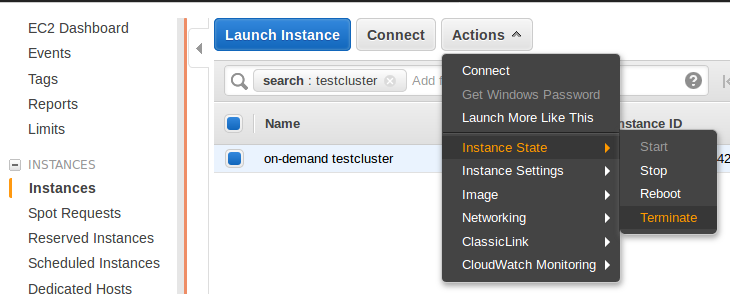
– From the “Services” dropdown, top left, select VPC
– Remove the VPC with the name of your cluster by clicking Actions -> Delete VPC.
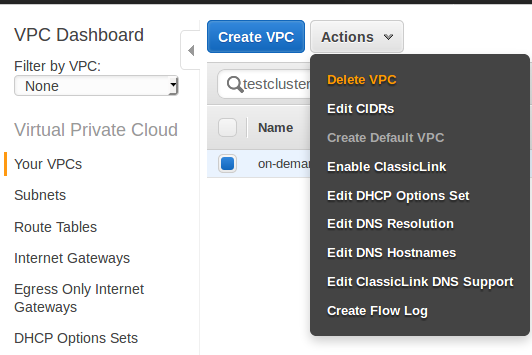
For Azure:
(Following on from the common part in the section at the start)
– Log in to the Azure portal via http://portal.azure.com
– Go to the resource groups menu.
– Find the resource group with the concatenation: <name of your cluster>_cod_resource_group
Example:
If your cluster is named ‘testcluster’, the resource group will be named ‘testcluster_cod_resource_group’
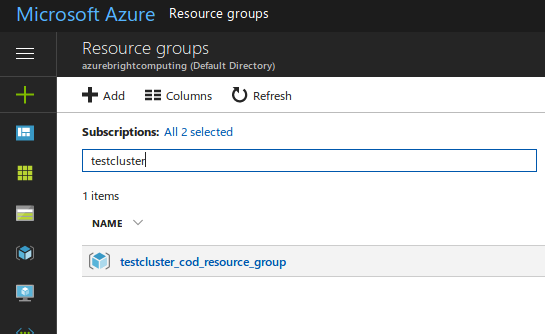
– Remove the resource group by clicking the Delete button. An “Are you sure …” screen will be displayed, and it will ask you to type in the name of your resource group as a confirmation. A list of the resources to be deleted will be displayed as well. Going ahead will then remove all the resources associated with your cluster (VMs, disks, network, cloud nodes, etc.).